However, with digital images, sometimes black and white images can look muddy. But here is one easy way to convert a color photo into B&W using Photoshop.
Step1:
Open the image you want to convert to black and white in photoshop. Here is the image I will be using.

Step 2:
Navigate to the Channels palette where you will see the four channels: RGB, Red, Green, and Blue. Click on the Red, Green, and Blue channels individually to see a B&W image.
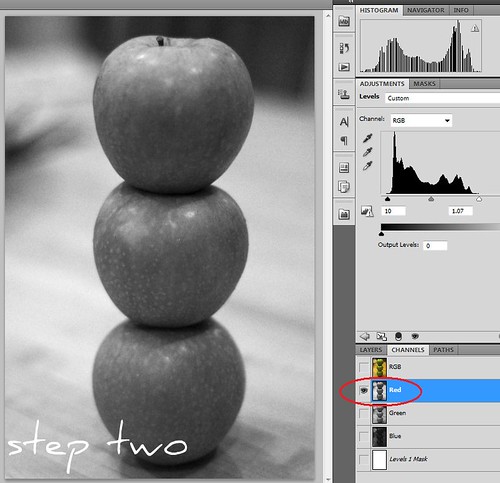
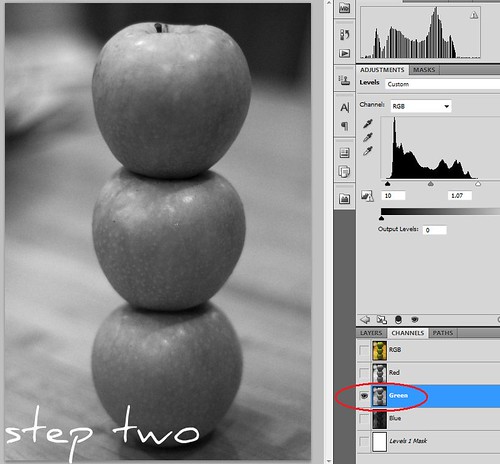
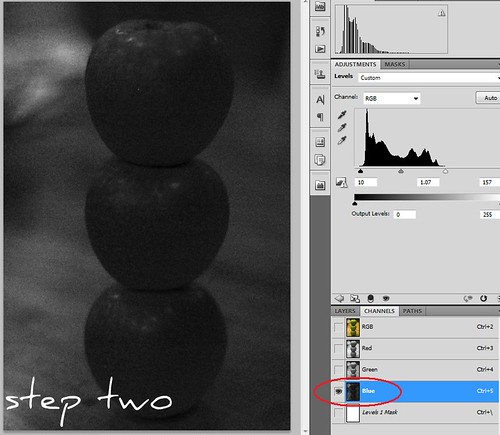
Step 3:
Choose the B&W version you like best (Red, Green, or Blue). With that channel selected, go to Image>Mode>Grayscale. When prompted discard the color information and any layers.
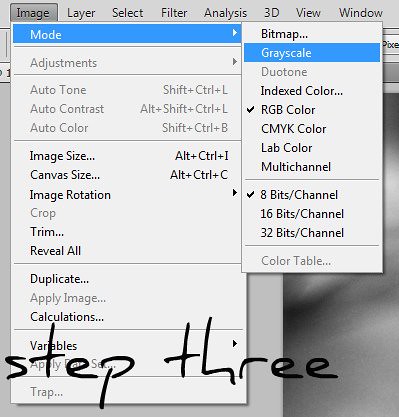
Step 4:
Play with it! Now you can use the levels and curves to create the best contrast and brightness so that you have a nice black and white image.
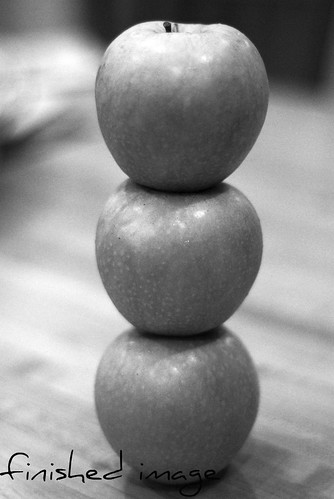
If you have any questions about the process, write a comment. Share your results, I'd love to see what everyone comes up with.
Here are some books to learn more about the art of Black and White Photography. Buy them, read them, love them. Click to buy your copy today!
No comments:
Post a Comment